Lession5: 学会React-Native布局(二)
最后更新于:2022-04-01 05:20:12
## 第四篇React-Native布局实战(二)
在不断深入的过程中,发现React-Native布局和样式的坑还有很多,他没有像浏览器那样灵活和有规律可循,其中的规律需要我自己踩坑的时候发现。比如:不存在zIndex,后面的元素覆盖前面的元素;内层元素覆盖外层元素等等,borderRadius的设置,需要考虑到内层元素的位置等等。
### 一、实战的内容
这里选用携程的App首页作为栗子,随不是严格的9宫格(比9宫格稍微难点...),但是可以很好的让我们练习flexbox.最后需要完成的结果如下:
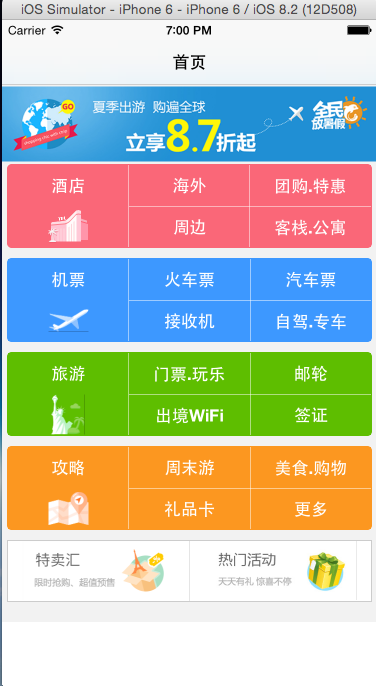
### 二、分解内容
整个页面我们可以分为几个部分,大致如下:
* 头部
* 图片轮播
* 9宫格
* 底部活动
### 三、头部导航栏
因为,组件还没有讲,这里只是做一个简单的介绍。在React-Native中实现头部导航栏很简单,只要使用NavigatorIOS组件即可。现在开工。
1、我们在index.ios.js中添加如下代码;同时创建文件夹pagaes和pages下创建Index.js
~~~
var React = require('react-native');
var Index = require('./pages/Index');
var {
NavigatorIOS,
AppRegistry,
StyleSheet,
} = React;
var NV = React.createClass({
render: function(){
return(
<NavigatorIOS
style={styles.container}
initialRoute={{
title: '首页',
component: Index,
}}
/>
);
}
});
var styles = StyleSheet.create({
container: {
flex: 1,
}
});
AppRegistry.registerComponent('HelloWorld', () => NV);
~~~
分析代码:
(1)require:引入外部模块,就像,引入我们自己创建的/pages/Index.js一样。
(2)引入定义NavigatorIOS、AppRegistry、StyleSheet组件和类。
(3)在render中调用NavigatorIOS组件,initialRoute是初始化路由,title是当前页面的头部标题;component是当前路由下显示的组件;
(4)注意:这里NavigatorIOS的style需要设置大小,比如这里设置是flex:1,否则就不能显示内容主体;
(5)最后我们需要注册当前应用:AppRegistry.registerComponent('HelloWorld', () => NV);
2、创建Index.js文件,文件的内容如下, module.exports就暴露了Index模块。
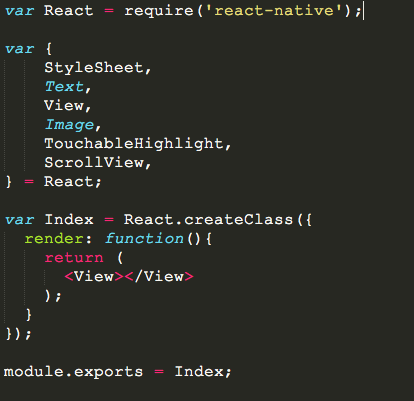 效果如下图: 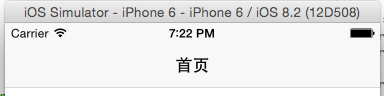
### 四、图片轮播
这里图片轮播使用的是第三方组件react-native-swiper,当然React-Native是支持transform可以直接实现一套。我们启动npm命令行,在项目的根目录使用如下命令安装模块。
~~~
$ npm install react-native-swiper --save
$ npm i react-timer-mixin --save
~~~
(2)需要关闭React packager命令行和模拟器,在xcode中重启项目
安装完成后,我们需要完成轮播功能。因为可以到github看看swiper暴露的接口和参数。github地址是:https://github.com/leecade/react-native-swiper
(1)引入swiper,前面也提到了require.
~~~
var Swiper = require('react-native-swiper');
~~~
(2)使用swiper,将轮播图封装成单独的组件
~~~
var sliderImgs = [
'http://images3.c-ctrip.com/SBU/apph5/201505/16/app_home_ad16_640_128.png',
'http://images3.c-ctrip.com/rk/apph5/C1/201505/app_home_ad49_640_128.png',
'http://images3.c-ctrip.com/rk/apph5/D1/201506/app_home_ad05_640_128.jpg'
];
var Slider = React.createClass({
render: function(){
return (
<Swiper style={styles.wrapper} showsButtons={false} autoplay={true} height={150} showsPagination={false}>
<Image style={[styles.slide,]} source={{uri: sliderImgs[0]}}></Image>
<Image style={[styles.slide,]} source={{uri: sliderImgs[1]}}></Image>
<Image style={[styles.slide,]} source={{uri: sliderImgs[2]}}></Image>
</Swiper>
);
}
});
~~~
(3)这样我们可以直接在render的时候直接用:`<Slider/>`
### 五、完成第一个9宫格布局,后面复制拷贝
其实4个九宫格都是一样,这个其实可以封装成组件,这里采用拷贝的形式,开发一个,其他3个就ok的,不会偷懒的工程师,不是好工程师[偷笑]。分析下布局:
(1)其实首先是3个列在一行的布局,那么外层组件是需要flexDirection: 'row',各占据宽度的1/3,即各自flex:1;
(2)每个列内又分两行, 需要每个行都是flex:1,各占据高度的一半;
(3)第一列是文字图片组合,其余都是文字组合;
(4)所有行内元素都是水平、垂直居中;
(5)这里使用了个TouchableHighlight组件,是为了出发onPress事件,类似于click或者touch事件。
~~~
<View style={[styles.sbu_red, styles.sbu_view]}>
<TouchableHighlight underlayColor={'#FA6778'} style={{flex:1}}>
<View style={[styles.sbu_flex, styles.sbu_borderRight]}>
<View style={[styles.sub_con_flex, styles.sub_text]}>
<Text style={[styles.font16]}>酒店</Text>
</View>
<View style={[styles.sub_con_flex]}>
<Image style={[styles.sbu_icon_img]} source={{uri:BUIcon[0]}}></Image>
</View>
</View>
</TouchableHighlight>
<View style={[styles.sbu_flex, styles.sbu_borderRight]}>
<View style={[styles.sub_con_flex, styles.sub_text, styles.sbu_borderBottom]}>
<Text style={[styles.font16]}>海外</Text>
</View>
<View style={[styles.sub_con_flex, styles.sub_text]}>
<Text style={[styles.font16]}>周边</Text>
</View>
</View>
<View style={[styles.sbu_flex]}>
<View style={[styles.sub_con_flex, styles.sub_text, styles.sbu_borderBottom]}>
<Text style={[styles.font16]}>团购.特惠</Text>
</View>
<View style={[styles.sub_con_flex, styles.sub_text]}>
<Text style={[styles.font16]}>客栈.公寓</Text>
</View>
</View>
</View>
~~~
### 六、样式类
说完了布局的原理,这里需要贴上样式仅供参考:
~~~
var styles = StyleSheet.create({
//container
container:{
backgroundColor:'#F2F2F2',
flex:1,
},
//slider
wrapper: {
height:80,
},
slide: {
height:80,
resizeMode: Image.resizeMode.contain,
},
//sbu
sbu_view:{
height:84,
marginLeft: 5,
marginRight:5,
borderWidth:1,
borderRadius:5,
marginBottom:10,
flexDirection:'row',
},
sbu_red:{
backgroundColor: '#FA6778',
borderColor:'#FA6778',
marginTop:-70,
},
sbu_blue:{
backgroundColor: '#3D98FF',
borderColor:'#3D98FF',
},
sbu_green:{
backgroundColor: '#5EBE00',
borderColor:'#5EBE00',
},
sbu_yellow:{
backgroundColor: '#FC9720',
borderColor:'#FC9720',
},
sbu_flex:{
flex:1,
},
sbu_borderRight:{
borderColor:'#fff',
borderRightWidth: 0.5,
},
sbu_icon_img:{
height:40,
width:40,
resizeMode:Image.resizeMode.contain,
},
sub_con_flex:{
flex:1,
justifyContent: 'center',
alignItems: 'center',
},
sub_text:{
justifyContent:'center',
},
font16:{
fontSize:17,
color:'#FFF',
fontWeight:'900',
},
sbu_borderBottom:{
borderBottomWidth:0.5,
borderBottomColor:'#fff',
},
img_view:{
height:62,
marginLeft:5,
marginRight:5,
flexDirection: 'row',
marginBottom:20,
backgroundColor:'#fff',
},
img_flex:{
flex:1,
borderWidth:1,
borderColor:'#ccc',
},
img_wh: {
height:59,
borderRightWidth:0,
resizeMode:Image.resizeMode.contain,
}
});
~~~
着重说下resizeMode:Image.resizeMode.contain。在React-Native中图片的大小是不会根据给定一个宽度或者高度而自适应大小的,因此我们需要让图片根据宽度或者高度来自适应,那么可以使用resizeMode:Image.resizeMode.contain。facebook提示错误信息的样式表中也没有提及,文档中也没有提及。所以后续还有不少的坑需要大家去一起探索。
### 七、Index.js整个代码,仅供参考
实例代码中会涉及ScrollView组件,主要是为了适应小屏的机器,可以滚动视图。