Web文本编辑器
最后更新于:2022-04-01 14:08:11
[TOC]
## 概况
### 背景
### ShowCase
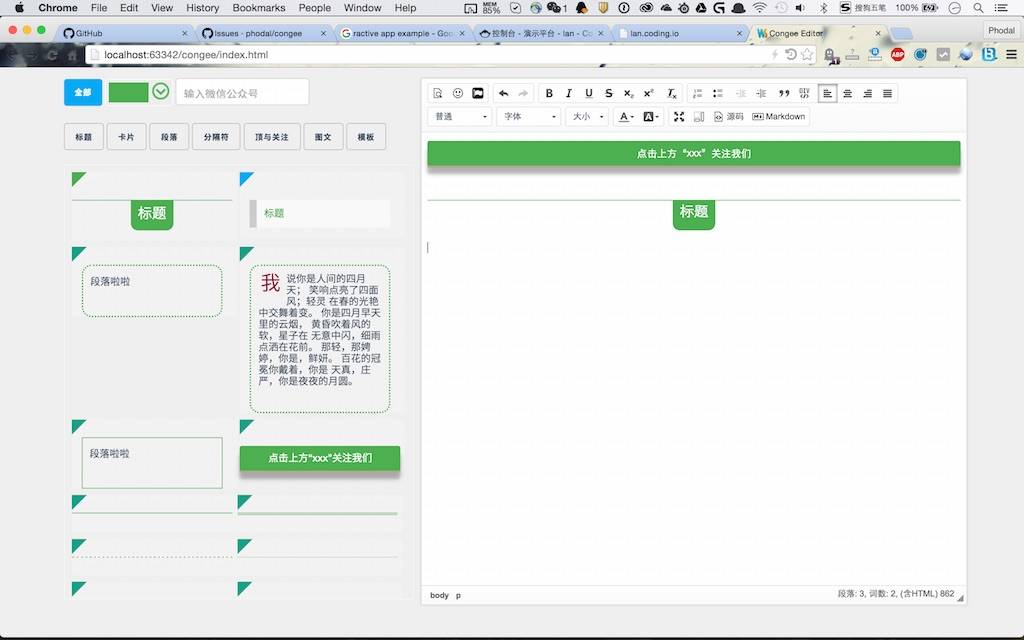
Screenshot
GitHub: [https://github.com/phodal/congee](https://github.com/phodal/congee)
### CKEditor + Ractive
选用怎样的前端框架是一个有趣的话题,我需要一个数据绑定和模板。首先,我排除了React这个框架,我觉得他的模板会给我带来一堆麻烦事。Angluar是一个不错的选择,但是考虑Angluar 2.0就放弃了,Backbone也用了那么久。Knockout.js又进入了我的视野,但是后来我发现数据绑定到模板有点难。最后选了Ractive,后来发现果然上手很轻松。
Ractive这个框架比React诞生早了一个月,还是以DOM为核心。Ractive自称是一个模板驱动UI的库,在Github上说是下一代的DOM操作。因为Virtual Dom的出现,这个框架并没有那么流行。
起先,这个框架是在卫报创建的用于产生新闻的应用程序 。有很多工具可以帮助我们构建Web应用程序 ,但是很少会考虑基本的问题:HTML,一个优秀的静态模板,但是并没有为交互设计。Ractive可以将一个模板插到DOM中,并且可以动态的改变它。
## 步骤
在创建这个项目的时候,我的迭代过程大致如下:
* 创建hello,world —— 结合不同的几个框架
* 创建基本的样式集
* 引用ColorPicker来对颜色进行处理
* 重构代码
### Step 1: hello,world
下面是一个简单的hello,world。
~~~
<script id='template' type='text/ractive'>
<p>Hello, {{name}}!</p>
</script>
<script>
var ractive = new Ractive({
template: '#template',
data: { name: 'world' }
});
</script>
~~~
这个hello,world和一般的MVC框架并没有太大区别,甚至和我们用的Backbone很像。然后,让我们来看一个事件的例子:
~~~
listView = new Ractive({
el: 'sandboxTitle',
template: listTemplate,
data: {color: config.defaultColor, 'fontSize': config.defaultFontSize}
});
listView.on('changeColor', function (args) {
listView.set('color', args.color);
});
~~~
这是在监听,意味着你需要在某个地方Fire这个事件:
~~~
titleView.fire('changeColor', {color: color.toHexString()});
~~~
接着,问题来了,这和我们jQuery的on,或者React的handleClick似乎没有太大的区别。接着Component来了:
~~~
var Grid = Ractive.extend({
isolated: false,
template: parasTemplate,
data: {
}
});
var dataValue = 5;
var category = 'category-3';
var color = config.defaultColor;
parasView = new Ractive({
el: 'parasSanbox',
template: '<Grid Style="{{styles}}" />',
components: {Grid: Grid},
data: {
styles: [
{section_style: 'border: 2px dotted #4caf50; margin: 8px 14px; padding: 10px; border-radius: 14px;', p_style: 'font-size: 14px;', color: color, data_value: dataValue, category: category},
]
}
});
parasView.on('changeColor', function(args) {
parasView.findComponent('Grid').set('Style.*.color', args.color);
});
~~~
上面是在[https://github.com/phodal/congee](https://github.com/phodal/congee)中用到的多个模板的View,他们用了同一个component。
对比和介绍就在这里结束了,我们就可以开始这个项目的实战了。
### Step 2: Require.js模块化
同样的在这里,我们也使用Require.js来作模块化和依赖管理。我们的项目的配置如下:
~~~
require(['scripts/app', 'ractive', 'scripts/views/titleView', 'scripts/views/hrView', 'scripts/views/parasView', 'scripts/views/followView', 'jquery', 'spectrum'],
function (App, Ractive, TitleView, ParasView, HRView, FollowView, $) {
'use strict';
App.init();
Ractive.DEBUG = false;
var config = App.config;
var titleView = TitleView.init(config);
var hrView = HRView.init(config);
var parasView = ParasView.init(config);
var followView = FollowView.init(config);
App.colorPicker(function (color) {
hrView.fire('changeColor', {color: color.toHexString()});
titleView.fire('changeColor', {color: color.toHexString()});
parasView.fire('changeColor', {color: color.toHexString()});
followView.fire('changeColor', {color: color.toHexString()});
});
$('input#mpName').keyup(function () {
followView.fire('changeName', {mpName: $(this).val()});
});
});
~~~
在那之前,你自然需要先clone代码。然后在这里我们不同的几个模块进行初始化,并且为colorPicker配置了相应的监听事件。现在,让我们先到App模块中,看看我们做了些什么事?
### Step 3: 初始化
初始化模块一共分为两部分,一部分是对CKEditor的初始化,一部分则是对colorPicker的初始化。
#### CKEditor初始化
CKEditor自身的编辑器配置比较长,我们就不在这里面列出这些代码了。
~~~
var init = function () {
/**
* @license Copyright (c) 2003-2015, CKSource - Frederico Knabben. All rights reserved.
* For licensing, see LICENSE.md or http://ckeditor.com/license
*/
CKEDITOR.editorConfig = function (config) {
// ...
};
var congee = CKEDITOR.replace('congee', {
uiColor: '#fafafa'
});
congee.on('change', function (evt) {
});
congee.on('instanceReady', function (ev) {
$('.tabset8').pwstabs({
effect: 'slideleft',
defaultTab: 1,
tabsPosition: 'vertical',
verticalPosition: 'left'
});
$('#Container').mixItUp().on('click', '.mix', function (event) {
var template = $(event.currentTarget).html();
congee.insertHtml(template);
});
});
$(document).ready(function () {
$('#Container').niceScroll({
mousescrollstep: 40
});
});
~~~
`instanceReady`事件主要就是在编程器初始化后进行的。因此我们在这里初始化了jQuery插件PWS Tabs,以及jQuery插件mixItUp,他们用于进行页面的排版。
#### ColorPicker初始化
下面的代码便是对ColorPicker进行初始化,我们设置了几个常用的颜色放在调色板上。
~~~
var colorPicker = function (changeCB) {
$('#colorpicker').spectrum({
showPaletteOnly: true,
togglePaletteOnly: true,
togglePaletteMoreText: 'more',
togglePaletteLessText: 'less',
color: '#4caf50',
palette: [
['#1abc9c', '#16a085', '#2ecc71', '#27ae60', '#4caf50', '#8bc34a', '#cddc39'],
['#3498db', '#2980b9', '#34495e', '#2c3e50', '#2196f3', '#03a9f4', '#00bcd4', '#009688'],
['#e74c3c', '#c0392b', '#f44336'],
['#e67e22', '#d35400', '#f39c12', '#ff9800', '#ff5722', '#ffc107'],
['#f1c40f', '#ffeb3b'],
['#9b59b6', '#8e44ad', '#9c27b0', '#673ab7', '#e91e63', '#3f51b5'],
['#795548'],
['#9e9e9e', '#607d8b', '#7f8c8d', '#95a5a6', '#bdc3c7'],
['#ecf0f1', 'efefef']
],
change: changeCB
});
};
~~~
而实际上在这里我们已经完成了大部分的工作。
### Step 4: 创建对应的View
在这个项目里,比较麻烦的地方就是使用同样的颜色来显示一个模板,如下的代码是用于显示水平线的模板:
~~~
{{#hrStyle}}
<div class="mix {{.category}}" data-value={{.data_value}}>
<section {{#section_style}}style="{{.section_style}}"{{/section_style}}>
<p style="{{.p_style}}{{#color}};border-color: {{.color}};{{/color}}"></p>
</section>
</div>
{{/hrStyle}}
~~~
下面的代码就是对应的View:
~~~
parasView = new Ractive({
el: 'sandboxHr',
template: '<Grid hrStyle="{{styles}}" />',
components: {Grid: Grid},
data: {
styles: [
{section_style: '', p_style: 'background-color: #fff;border-top: 1px solid', color: color, data_value: dataValue, category: category},
{section_style: '', p_style: 'background-color: #fff;border-top: 3px double', color: color, data_value: dataValue, category: category},
{section_style: '', p_style: 'background-color: #fff;border-top: 1px dashed', color: color, data_value: dataValue, category: category},
{section_style: '', p_style: 'background-color: #fff;border-top: 1px dotted', color: color, data_value: dataValue, category: category},
{section_style: '', p_style: 'background-color: #fff;border-top: 2px dashed', color: color, data_value: dataValue, category: category},
{section_style: '', p_style: 'background-color: #fff;border-top: 2px dotted', color: color, data_value: dataValue, category: category},
{section_style: '', p_style: 'background-color: #fff;border-bottom: 1px solid #fff;border-top: 1px solid', color: color, data_value: dataValue, category: category},
{section_style: 'border-top: 1px solid #8c8b8b; border-bottom: 1px solid #fff;', p_style: 'content: "";display: block;margin-top: 2px;border-top: 1px solid #8c8b8b;border-bottom: 1px solid #fff;', data_value: dataValue, category: category},
{section_style: '', p_style: 'height: 6px;background: url(\'styles/images/hr/hr-11.png\') repeat-x 0 0;border: 0;', data_value: dataValue, category: category},
{section_style: '', p_style: 'height: 6px;background: url(\'styles/images/hr/hr-12.png\') repeat-x 0 0;border: 0;', data_value: dataValue, category: category},
{section_style: '', p_style: 'height: 10px;border: 0;box-shadow: 0 10px 10px -10px #8c8b8b inset;', data_value: dataValue, category: category},
{section_style: '', p_style: 'border: 0;height: 1px;background-image: -webkit-linear-gradient(left, #f0f0f0, #8c8b8b, #f0f0f0);background-image: -moz-linear-gradient(left, #f0f0f0, #8c8b8b, #f0f0f0);background-image: -ms-linear-gradient(left, #f0f0f0, #8c8b8b, #f0f0f0);background-image: -o-linear-gradient(left, #f0f0f0, #8c8b8b, #f0f0f0);', data_value: dataValue, category: category}
]
}
});
~~~
我们所做的只是拿出每个不同的布局,再将这些布局显示到页面上。最后在值被修改时,改变这其中的值:
~~~
parasView.on('changeColor', function(args) {
parasView.findComponent('Grid').set('hrStyle.*.color', args.color);
});
~~~
### 练习建议