保留细节的磨皮之C#程序实现
最后更新于:2022-04-01 06:47:01
上一篇博文“[保留细节的磨皮滤镜之PS实现](http://blog.csdn.net/trent1985/article/details/50260881)”一文中,我简单介绍了本人自己总结的一种非常简单的磨皮滤镜,这个滤镜在磨光皮肤的同时,会保留很不错的细节,今天,我将介绍使用C#程序实现这个磨皮的过程。
这里,我们同样是使用ZPhotoEngine库来实现,毕竟这个库中实现的效果跟PS是几乎一模一样的,关于下载地址,文章最后会给出,废话不多说了,磨皮步骤如下:
一,对原图的副本a执行表面模糊,半径15;
二,对原图执行高反差保留,半径1.0;
三,对高反差结果与原图做线性光图层处理,50%透明度即可;
根据以上三步,我的磨皮类主要代码如下:
~~~
using System;
using System.Collections.Generic;
using System.Linq;
using System.Text;
using System.Drawing;
using System.Drawing.Imaging;
namespace TestDemo
{
unsafe class ImageFilter
{
ZPhotoEngineDll zp = new ZPhotoEngineDll();
public Bitmap SoftSkinFilter(Bitmap src, int blurRadius)
{
//表面模糊图层
Bitmap a = zp.SurfaceBlur(src, 28, blurRadius);
//高反差图层
Bitmap highPass = zp.HighPassProcess(src, 1.0f);
BitmapData srcData = a.LockBits(new Rectangle(0, 0, a.Width, a.Height), ImageLockMode.ReadWrite, PixelFormat.Format32bppArgb);
BitmapData dstData = highPass.LockBits(new Rectangle(0, 0, highPass.Width, highPass.Height), ImageLockMode.ReadWrite, PixelFormat.Format32bppArgb);
byte* p = (byte*)srcData.Scan0;
byte* dstP = (byte*)dstData.Scan0;
int offset = srcData.Stride - a.Width * 4;
int temp = 0;
for (int j = 0; j < a.Height; j++)
{
for (int i = 0; i < a.Width; i++)
{
////////////////Process image...
//线性光图层混合
temp = zp.ModeLinearLight(p[0], dstP[0]);
//透明度50%
dstP[0] = (byte)((p[0] + temp) >> 1);
temp = zp.ModeLinearLight(p[1], dstP[1]);
dstP[1] = (byte)((p[1] + temp) >> 1);
temp = zp.ModeLinearLight(p[2], dstP[2]);
dstP[2] = (byte)((p[2] + temp) >> 1);
dstP += 4;
p += 4;
}
dstP += offset;
p += offset;
}
a.UnlockBits(srcData);
highPass.UnlockBits(dstData);
return highPass;
}
}
}
~~~
界面部分主要代码如下:
~~~
using System;
using System.Collections.Generic;
using System.ComponentModel;
using System.Data;
using System.Drawing;
using System.Linq;
using System.Text;
using System.Windows.Forms;
using System.Drawing.Imaging;
namespace TestDemo
{
public partial class Form1 : Form
{
public Form1()
{
InitializeComponent();
}
#region 变量声明
//图像路径
private String curFileName = null;
//当前图像变量
private Bitmap curBitmap = null;
//原始图像变量
private Bitmap srcBitmap = null;
//
ImageFilter imfilter = new ImageFilter();
#endregion
#region 图像打开保存模块
//打开图像函数
public void OpenFile()
{
OpenFileDialog ofd = new OpenFileDialog();
ofd.Filter = "所有图像文件 | *.bmp; *.pcx; *.png; *.jpg; *.gif;" +
"*.tif; *.ico; *.dxf; *.cgm; *.cdr; *.wmf; *.eps; *.emf|" +
"位图( *.bmp; *.jpg; *.png;...) | *.bmp; *.pcx; *.png; *.jpg; *.gif; *.tif; *.ico|" +
"矢量图( *.wmf; *.eps; *.emf;...) | *.dxf; *.cgm; *.cdr; *.wmf; *.eps; *.emf";
ofd.ShowHelp = true;
ofd.Title = "打开图像文件";
if (ofd.ShowDialog() == DialogResult.OK)
{
curFileName = ofd.FileName;
try
{
curBitmap = (Bitmap)System.Drawing.Image.FromFile(curFileName);
srcBitmap = new Bitmap(curBitmap);
}
catch (Exception exp)
{ MessageBox.Show(exp.Message); }
}
}
//保存图像函数
public void SaveFile()
{
SaveFileDialog sfd = new SaveFileDialog();
sfd.Filter = "PNG文件(*.png)|*.png";
if (sfd.ShowDialog() == DialogResult.OK)
{
pictureBox1.Image.Save(sfd.FileName, ImageFormat.Png);
}
}
//打开图像
private void openBtn_Click(object sender, EventArgs e)
{
OpenFile();
if (curBitmap != null)
{
pictureBox1.Image = (Image)curBitmap;
}
}
//保存图像
private void saveBtn_Click(object sender, EventArgs e)
{
if (pictureBox1.Image != null)
SaveFile();
}
#endregion
//确定
private void okBtn_Click(object sender, EventArgs e)
{
if (pictureBox1.Image != null)
{
int radius = Convert.ToInt32(textBox1.Text.ToString());
if (radius >= 0 && radius <= 20)
{
pictureBox1.Image = (Image)imfilter.SoftSkinFilter(curBitmap, radius);
}
}
}
}
}
~~~
程序界面如下:
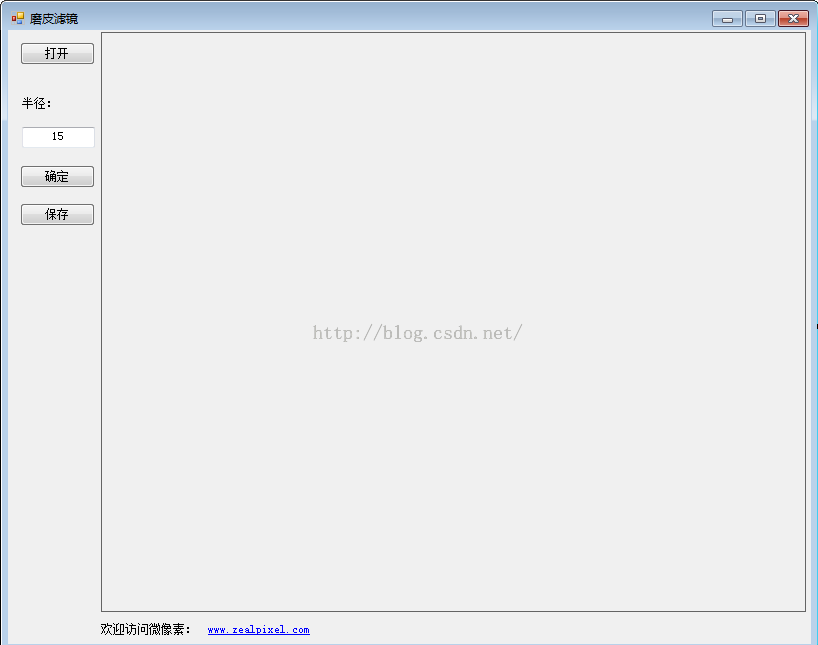
最后,放上效果图:

原图 C#程序效果图

PS效果图
大家可以对比一下,PS效果跟本文实现效果是一模一样的,差别几乎是肉眼看不到的呵呵。
最后,放上一些下载连接:
1,ZPhotoEngine库下载连接:[点击打开链接](http://www.zealpixel.com/portal.php?mod=view&aid=45)
2,磨皮代码DEMO免费下载连接:[点击打开链接](http://download.csdn.net/detail/trent1985/9353265)